Scope of this Article
This article serves as a reference document for the user to set up and test the UUT (Unit Under Test with various predefined USB Power Delivery Source/Sink configuration using the GRL Power Suite Pro (GRL-PSP) software and the GRL-USB-PD-C2 USB Type-C Test Controller Hardware / GRL-USB-PD-F1 USB Power Performance Tester.
Note: For details on using the GRL-PSP software or the GRL-USB-PD-C2 / F1 Controller, please refer to their respective user documentation on GRL's website.
Perform Emulation with GRL-PSP
The user can use the Emulator function of the GRL-PSP to automate USB Power Delivery Source/Sink emulation and testing for the appropriate UUT that is connected to USB Test Port 1 of the GRL-USB-PD-C2 / F1 Controller.
Note: Make sure that there are existing USB Power Delivery source/sink capabilities data files that were previously saved into the GRL > PowerAppEmulator folder in C: drive. These data files will be used to emulate the Source or Sink device for testing the UUT.
Here are the steps to set up and perform emulation for the USB Power Delivery Source and Sink UUT's:
Emulate a USB Power Delivery Sink Device for Source UUT
- On the Emulator screen, select Sink Mode (if testing a USB Power Delivery Source UUT) and the Device List panel should populate all the Sink devices available from previously saved sink capabilities data files.
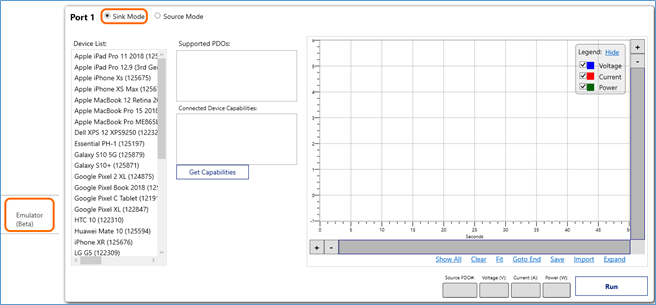
Figure 1: Emulator – Select Sink Mode – Port as Sink - Select a device that appear under the Device List to be used for testing. The Supported PDO’s panel should list out all the power profiles supported by the device.
- Connect a USB Power Delivery Source UUT to the USB Test Port 1 of the GRL-USB-PD-C2 / F1 Controller where the Sink is being emulated. Click on the Get Capabilities button to acquire the Source PDO’s supported by the UUT in the Connected Device Capabilities panel.
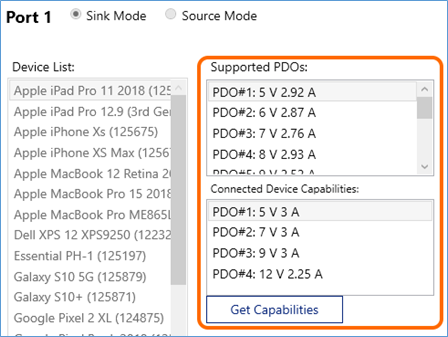
Figure 2: Emulator – Acquire Source PDO’s of UUT - Click on the bottom Run button to start running virtual connection to the emulated Sink. At any time you want to stop the test run, click on the Stop button.
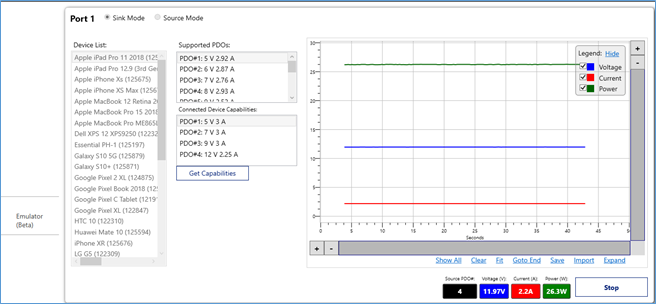
Figure 3: Perform Sink Emulation and Testing for USB Power Delivery Source UUT
Emulate a USB Power Delivery Source Device for Sink UUT
- On the Emulator screen, select Source Mode (if testing a USB Power Delivery Sink UUT) and the Device List panel should populate all the Source devices available from previously saved source capabilities data files.
- Select a device that appear under the Device List to be used for testing. The Supported PDO’s panel should list out all the power profiles supported by the device.
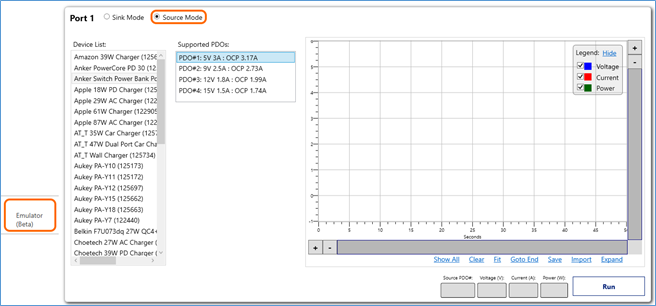
Figure 4: Emulator – Select Source Mode – Port as Source - Connect a USB Power Delivery Sink UUT to the USB Test Port 1 of the GRL-USB-PD-C2 / F1 Controller where the Source is being emulated.
- Click on the bottom Run button to start running virtual connection to the emulated Source. At any time you want to stop the test run, click on the Stop button.
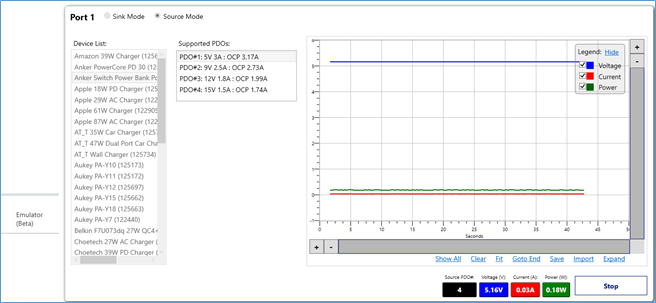
Figure 5: Perform Source Emulation and Testing for USB Power Delivery Sink UUT
