Scope of this Article
This article serves as a reference document for the user to generate test reports and view the results of tests ran for the UUT (Unit Under Test) using the GRL Power Suite Pro (GRL-PSP) software and the GRL-USB-PD-C2 USB Type-C Test Controller Hardware / GRL-USB-PD-F1 USB Power Performance Tester.
Note: For details on using the GRL-PSP software or the GRL-USB-PD-C2 / F1 Controller, please refer to their respective user documentation on GRL's website.
Generate & Process Test Reports
Once test execution has completed, a detailed test report will be generated on the Results screen. The report provides information of the hardware/software being used for testing along with a summary of results generated after a test case has been run (including values for Current/Voltage/Power) along with detailed protocol traces where applicable.
The user can move the cursor along the traces to view the readings at different points as well as configure the trace plot using the graph function tools above the plot.
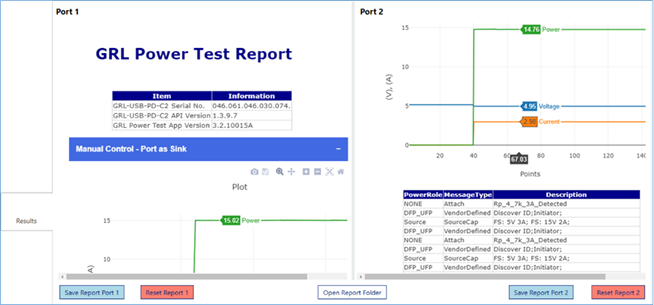
Figure 1: GRL-PSP Results Screen Example
By clicking on the bottom Save Report Port # button, the user is able to save the test results for Port 1 or Port 2 as a test report to the designated file directory.
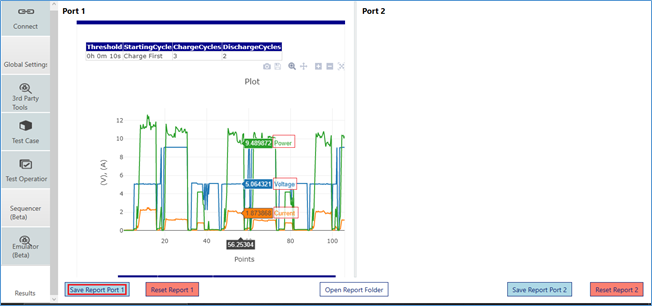
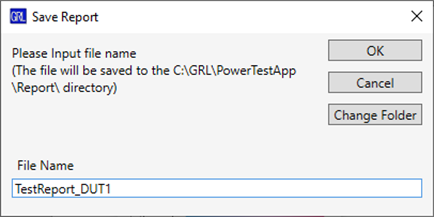
Figure 2: GRL-PSP Save Test Report
To clear the existing results, click on the Reset Report # button.
To access the saved report file, click on the Open Report Folder button.
